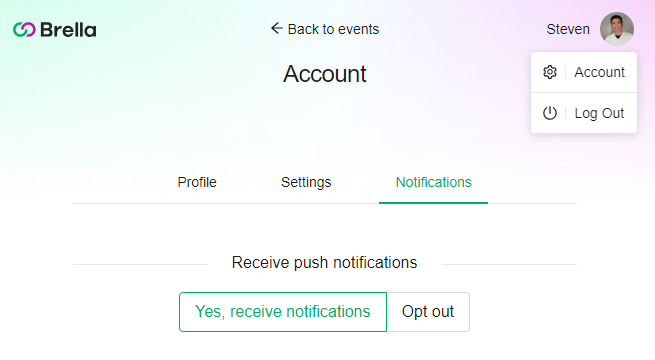Meetings Mezzanine FAQs
1. Below the person you want to meet, click "Suggest Meeting."
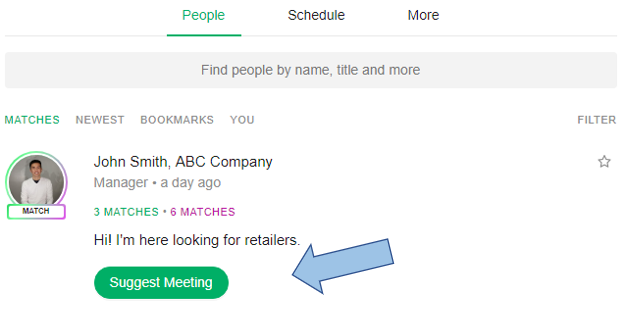
2. Pick a time slot.
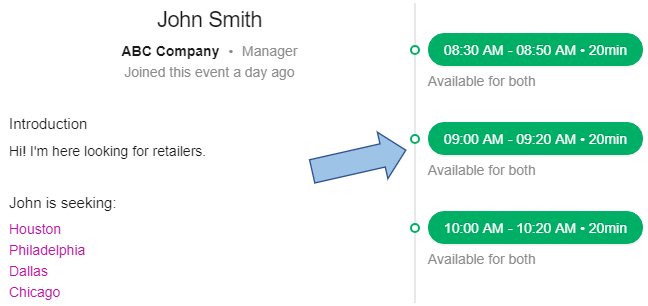
3. Send meeting request.
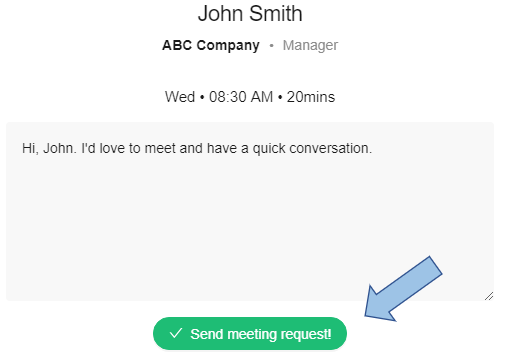
There are two options for viewing your meetings.
Option 1: Click the green icon.
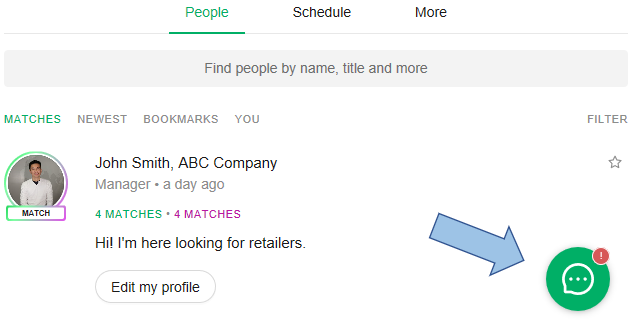
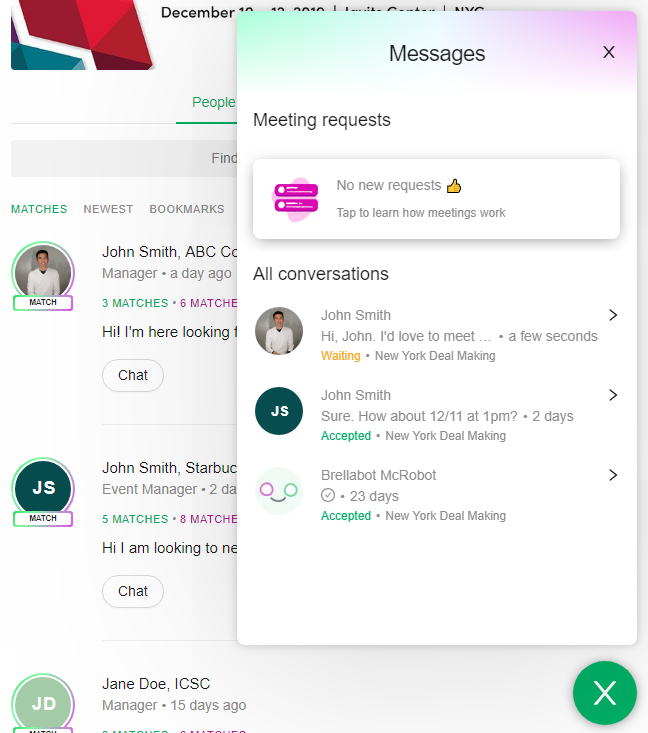
Option 2: Open the "Schedule" page and select "Meetings" in the right column.
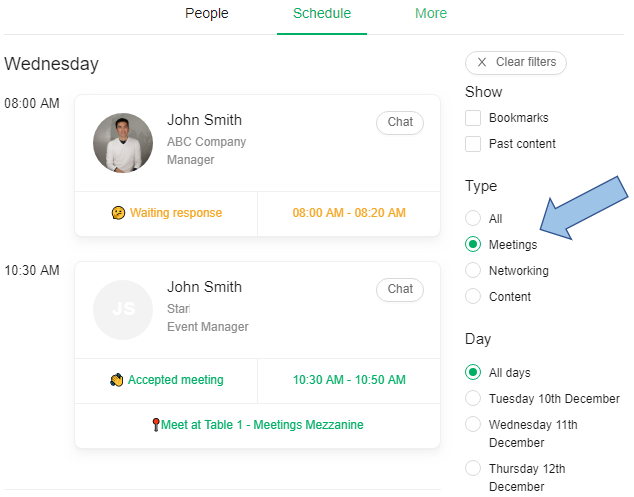
Bookmark your selection by clicking the star next to an attendee or a session name.
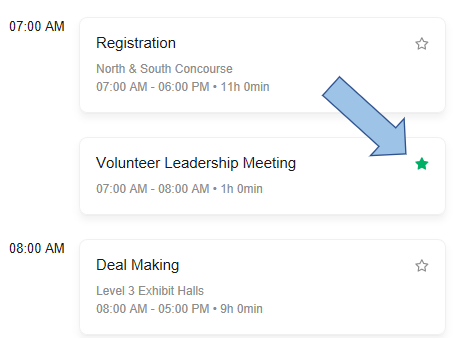
1. To view bookmarked attendees, select the "BOOKMARKS" link.
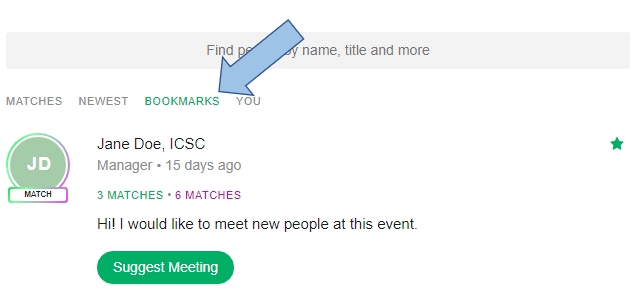
2. To view bookmarked sessions, go to the "Schedule" tab and check "Bookmarks" on the right side.
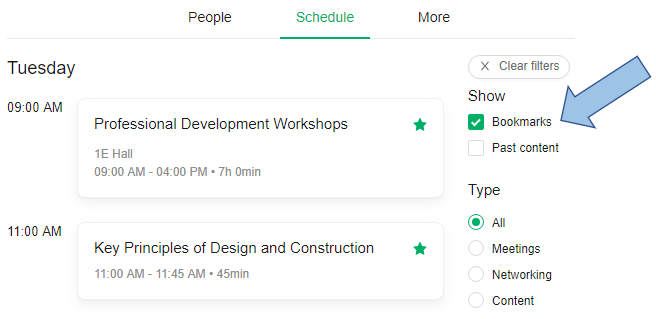
Go to the "Schedule" page and select "Networking." This will display available time slots for meetings. Toggle the green icons to gray to mark the time as unavailable.
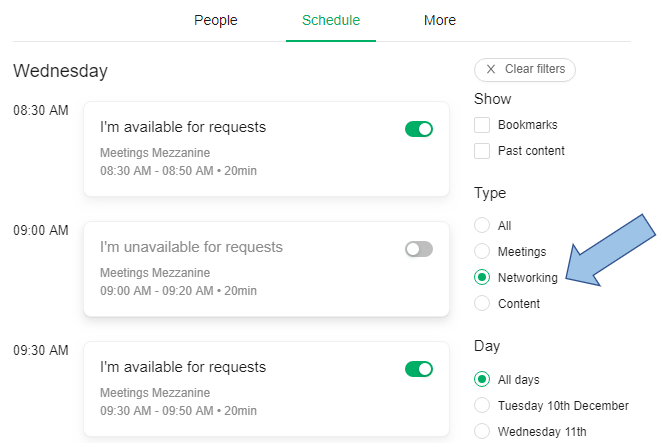
1. Click the green icon on the bottom right corner to see your meetings.
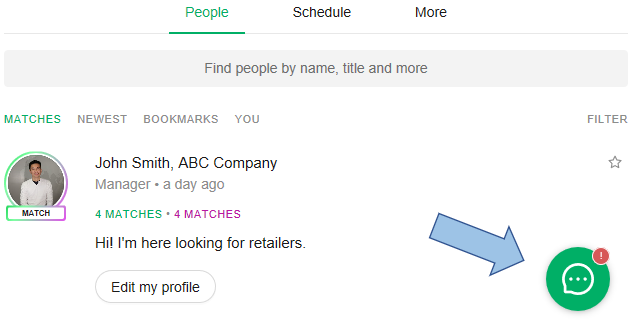
2. Select the meeting you wish to reschedule or cancel, then choose the appropriate action from the pop-up.
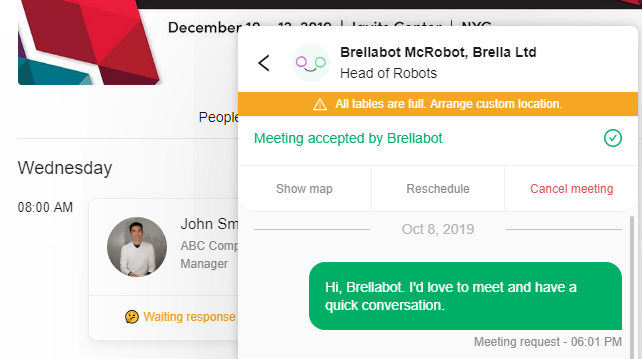
Under the "Schedule" section, scroll down to select "Calendar sync" and follow the instructions.
Rollover your name or image in the top right corner then select "Account". Under the "Notifications" tab, make sure "Yes, receive notifications" is highlighted in green.